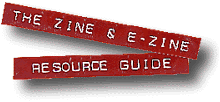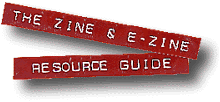Software Components
 To create the PDF,
we use Acrobat Distiller, which ships in a special version bundled
with PageMaker or as one element of a stand-alone Acrobat software
package. The Distiller program takes the PageMaker output (which
is, you recall, just a regular PostScript file), interprets the
PostScript, and turns the result into a freestanding Acrobat
PDF file. We then upload the PDF to our Web site as we would
any other file. Although we design on a Mac and the site runs
on Unix, we name the Acrobat file according to PC conventions—eight
plus three characters, with ".pdf" as the extension.
That allows anyone to download the file without needing to change
the name. To create the PDF,
we use Acrobat Distiller, which ships in a special version bundled
with PageMaker or as one element of a stand-alone Acrobat software
package. The Distiller program takes the PageMaker output (which
is, you recall, just a regular PostScript file), interprets the
PostScript, and turns the result into a freestanding Acrobat
PDF file. We then upload the PDF to our Web site as we would
any other file. Although we design on a Mac and the site runs
on Unix, we name the Acrobat file according to PC conventions—eight
plus three characters, with ".pdf" as the extension.
That allows anyone to download the file without needing to change
the name.
 And that's it. And that's it.
 Well, not quite.
One drawback to Acrobat files is that they can grow quite large
if you're not careful. To address this, we also tweak Distiller's
settings; although Distiller generally runs fine in default mode.
All those fonts and graphics must be squeezed in, as well as
the text itself. Well, not quite.
One drawback to Acrobat files is that they can grow quite large
if you're not careful. To address this, we also tweak Distiller's
settings; although Distiller generally runs fine in default mode.
All those fonts and graphics must be squeezed in, as well as
the text itself.
 We try to limit
our Acrobat files to about 300K, which is the most we can expect
a typical reader with a modem to download at one time—that
takes about two minutes with a 28.8 Kbps modem. This is roughly
equivalent to one chapter (or fifty pages) in a novel, including
illustrations; we actually present an entire novel in six Acrobat
chapters this way. We try to limit
our Acrobat files to about 300K, which is the most we can expect
a typical reader with a modem to download at one time—that
takes about two minutes with a 28.8 Kbps modem. This is roughly
equivalent to one chapter (or fifty pages) in a novel, including
illustrations; we actually present an entire novel in six Acrobat
chapters this way.
 If you're not using
PageMaker, you can buy the Acrobat stand-alone package. It includes
several formerly separate programs, including Distiller, Exchange
(a PDF editor and annotator), Capture (an optical character recognition
system), and Catalog (an indexing utility). Its street price
is less than $200. (Capture also comes in a separate, $600 version
that supports scanners that have sheet-feeding attachments, like
a photocopier, for handling large quantities of documents.) If you're not using
PageMaker, you can buy the Acrobat stand-alone package. It includes
several formerly separate programs, including Distiller, Exchange
(a PDF editor and annotator), Capture (an optical character recognition
system), and Catalog (an indexing utility). Its street price
is less than $200. (Capture also comes in a separate, $600 version
that supports scanners that have sheet-feeding attachments, like
a photocopier, for handling large quantities of documents.)
Tighten Up
 You can keep files
small through a variety of options in Distiller. The font options
alone can be combined in so many ways that in one book a two-page
flowchart as complex as the NCAA playoff pairings i is needed
to show how each combination of options results in different
viewing issues for an end-user. You can include (or "embed")
all your fonts in the Acrobat file, but that takes up quite a
bit of space, since each style of each font (like Helvetica Oblique)
requires 30K to 40K. You can keep files
small through a variety of options in Distiller. The font options
alone can be combined in so many ways that in one book a two-page
flowchart as complex as the NCAA playoff pairings i is needed
to show how each combination of options results in different
viewing issues for an end-user. You can include (or "embed")
all your fonts in the Acrobat file, but that takes up quite a
bit of space, since each style of each font (like Helvetica Oblique)
requires 30K to 40K.
 If you embed all
your fonts, however, the final PDF displays just as you originally
intended. If you don't include your fonts, then the PDF will
display the same way only if the user viewing the document has
those fonts installed on his or her system. If you embed all
your fonts, however, the final PDF displays just as you originally
intended. If you don't include your fonts, then the PDF will
display the same way only if the user viewing the document has
those fonts installed on his or her system.
 Finally, if you
don't embed fonts and the user doesn't have them installed, a
version of Adobe Type Manager that's installed along with Acrobat
Reader will substitute a generic typeface instead. So the type
spacing and sizes are preserved, but the actual font looks quite
different. For some purposes, this is okay, but since we're designers,
we really want users to see exactly what we've created. Finally, if you
don't embed fonts and the user doesn't have them installed, a
version of Adobe Type Manager that's installed along with Acrobat
Reader will substitute a generic typeface instead. So the type
spacing and sizes are preserved, but the actual font looks quite
different. For some purposes, this is okay, but since we're designers,
we really want users to see exactly what we've created.
 You can get a bit
of the best of both worlds by setting Distiller to include only
a subset of a font. If you're using a display typeface once for
a 12-letter title, for example, subsetting the font can reduce
the size of the font file included by as much as 95 percent. You can get a bit
of the best of both worlds by setting Distiller to include only
a subset of a font. If you're using a display typeface once for
a 12-letter title, for example, subsetting the font can reduce
the size of the font file included by as much as 95 percent.
 You can also compress
graphics. Distiller provides a lot of flexibility—so much
that you should test different options before settling on one.
You'll also choose different options for different purposes,
although Distiller doesn't offer a way to save settings for each
of your different output tasks. You can also compress
graphics. Distiller provides a lot of flexibility—so much
that you should test different options before settling on one.
You'll also choose different options for different purposes,
although Distiller doesn't offer a way to save settings for each
of your different output tasks.
 Our cover illustration
is usually an RGB TIFF file, created at a much higher resolution
than needed for viewing or desktop printing, but required for
professional high-resolution output. That TIFF file alone could
double or triple the size of our Acrobat file. But rather than
creating another, smaller version of the TIFF for our PDF file,
we instead set Distiller to convert it automatically to 100-dpi
medium-compression JPEG format in the Acrobat file. This offers
sufficient resolution for viewing and printing for our purposes,
and it keeps the size manageable. Our cover illustration
is usually an RGB TIFF file, created at a much higher resolution
than needed for viewing or desktop printing, but required for
professional high-resolution output. That TIFF file alone could
double or triple the size of our Acrobat file. But rather than
creating another, smaller version of the TIFF for our PDF file,
we instead set Distiller to convert it automatically to 100-dpi
medium-compression JPEG format in the Acrobat file. This offers
sufficient resolution for viewing and printing for our purposes,
and it keeps the size manageable.
 Even EPS graphics
should be checked for simplicity before handing your layout document
over to Distiller. We encountered one large and layered EPS graphic
that took up an extraordinary amount of space for its humble
purpose. We imported it into Photoshop, saved it as a small TIFF,
and let Distiller convert it into an even smaller JPEG for the
Acrobat file. Even EPS graphics
should be checked for simplicity before handing your layout document
over to Distiller. We encountered one large and layered EPS graphic
that took up an extraordinary amount of space for its humble
purpose. We imported it into Photoshop, saved it as a small TIFF,
and let Distiller convert it into an even smaller JPEG for the
Acrobat file.
 Bear in mind that
our approach is to create high-quality printable documents that
can be distributed via the Web. Acrobat is perfect for this,
but it offers other benefits you may want to explore—starting
with the Reader itself. Bear in mind that
our approach is to create high-quality printable documents that
can be distributed via the Web. Acrobat is perfect for this,
but it offers other benefits you may want to explore—starting
with the Reader itself.
Web Viewing
 The Reader program
displays and prints Acrobat files, but it can also display PDFs
from within Netscape Navigator and Microsoft Internet Explorer
using a browser plug-in that comes with the Acrobat Reader 3.0
package. Make sure your browser isn't running, then copy the
plug-in from Acrobat Reader's Web Browser Plug-in folder into
Navigator's or Internet Explorer's Plug-ins folder. The next
time you run the browser and try to download a PDF, the Reader
program will launch, but the PDF will display entirely inside
your browser's window. The Reader program
displays and prints Acrobat files, but it can also display PDFs
from within Netscape Navigator and Microsoft Internet Explorer
using a browser plug-in that comes with the Acrobat Reader 3.0
package. Make sure your browser isn't running, then copy the
plug-in from Acrobat Reader's Web Browser Plug-in folder into
Navigator's or Internet Explorer's Plug-ins folder. The next
time you run the browser and try to download a PDF, the Reader
program will launch, but the PDF will display entirely inside
your browser's window.
 The potential of
viewing PDF files inside a Web browser might lead you to think
that you could design an entire Web site using linked PDFs. Adobe
recognized this potential early when it re-introduced Acrobat
as an alternative to HTML a few years back, and it's been developing
some intriguing technology to make it happen. The potential of
viewing PDF files inside a Web browser might lead you to think
that you could design an entire Web site using linked PDFs. Adobe
recognized this potential early when it re-introduced Acrobat
as an alternative to HTML a few years back, and it's been developing
some intriguing technology to make it happen.
 Luckily, Adobe
abandoned its efforts to supplant HTML itself after a few months
of trying back in late 1995 and early 1996, and concentrated
on making PDF a complement to HTML. The need for the Acrobat
plug-in meant that PDF-only sites ran the risk of being dead-ends
other than for highly particular projects or audiences that were
guaranteed to have and use Acrobat. Luckily, Adobe
abandoned its efforts to supplant HTML itself after a few months
of trying back in late 1995 and early 1996, and concentrated
on making PDF a complement to HTML. The need for the Acrobat
plug-in meant that PDF-only sites ran the risk of being dead-ends
other than for highly particular projects or audiences that were
guaranteed to have and use Acrobat.
 To create Web-ready
PDFs, start again with your page-layout software, only this time
design your pages to fit within a browser window. In recent versions
of PageMaker and other Adobe products, you can create links within
each page—just like ordinary hypertext, or like mapped graphics
where clicking different areas takes you to different locations.
You can also use Acrobat Exchange, part of the Acrobat software
package, to insert hyperlinks after a PDF file is created. To create Web-ready
PDFs, start again with your page-layout software, only this time
design your pages to fit within a browser window. In recent versions
of PageMaker and other Adobe products, you can create links within
each page—just like ordinary hypertext, or like mapped graphics
where clicking different areas takes you to different locations.
You can also use Acrobat Exchange, part of the Acrobat software
package, to insert hyperlinks after a PDF file is created.
 If you set Distiller
to create an "optimized" PDF file, your file will be
set up to load efficiently for someone transferring it over the
Internet. An optimized PDF stores the text for each page first,
then the graphics, and finally the fonts. When you display the
file in a browser, the text comes in almost immediately, so you
can start reading right away. The larger elements, graphics and
fonts, show up shortly thereafter. (This only works with Netscape
Navigator, by the way; Internet Explorer supports the plug-in,
but must download the entire PDF file before displaying the first
page.) If you set Distiller
to create an "optimized" PDF file, your file will be
set up to load efficiently for someone transferring it over the
Internet. An optimized PDF stores the text for each page first,
then the graphics, and finally the fonts. When you display the
file in a browser, the text comes in almost immediately, so you
can start reading right away. The larger elements, graphics and
fonts, show up shortly thereafter. (This only works with Netscape
Navigator, by the way; Internet Explorer supports the plug-in,
but must download the entire PDF file before displaying the first
page.)
All PDF, All the Time?
 Despite our enthusiasm
for Acrobat, we're not ready to develop an all-PDF Web site.
HTML still has many uses, one of which is to provide Web pages
to visitors who don't have Acrobat Reader or the browser plug-in.
Marvelous as it is, Acrobat Reader is still an additional program
to install, and a multi-megabyte download from Adobe at that.
The software is still relatively unfamiliar to the general public,
despite Adobe's estimate that 20 million people have either downloaded
it or received it bundled with other software. I'm looking forward
to the day when I don't have to explain what Acrobat is, or what
it can do. Despite our enthusiasm
for Acrobat, we're not ready to develop an all-PDF Web site.
HTML still has many uses, one of which is to provide Web pages
to visitors who don't have Acrobat Reader or the browser plug-in.
Marvelous as it is, Acrobat Reader is still an additional program
to install, and a multi-megabyte download from Adobe at that.
The software is still relatively unfamiliar to the general public,
despite Adobe's estimate that 20 million people have either downloaded
it or received it bundled with other software. I'm looking forward
to the day when I don't have to explain what Acrobat is, or what
it can do.
 To its credit,
Adobe has been working hard to get Acrobat into general distribution—don't
forget those online IRS forms. Unlike other software technologies,
Acrobat is likely to have a long shelf life given Adobe's position
as a leading desktop publishing software company. (Even Quark,
maker of QuarkXPress, is trying to build PDF support into their
product.) To its credit,
Adobe has been working hard to get Acrobat into general distribution—don't
forget those online IRS forms. Unlike other software technologies,
Acrobat is likely to have a long shelf life given Adobe's position
as a leading desktop publishing software company. (Even Quark,
maker of QuarkXPress, is trying to build PDF support into their
product.)
 But I'm still waiting
to see the Acrobat disco dancers on television. But I'm still waiting
to see the Acrobat disco dancers on television.
Mike Lee publishes Intangible Publications
Responses Fall from the High Wire
 Ray Davis (raydavis@wco.com) writes: "I was
disappointed to see the unqualified rave for Adobe's PDF electronic
document format. In my experience, Acrobat is far more popular
with print-experienced designers who rarely use the Web than
it is with Web users. Ray Davis (raydavis@wco.com) writes: "I was
disappointed to see the unqualified rave for Adobe's PDF electronic
document format. In my experience, Acrobat is far more popular
with print-experienced designers who rarely use the Web than
it is with Web users.
 "For a painful
example of PDF overuse, check Adobe's own Web site. The last
time I visited, the company was so intent on publicizing its
proprietary format that even its press releases (which by definition
must be layout independent) were only available in PDF! "For a painful
example of PDF overuse, check Adobe's own Web site. The last
time I visited, the company was so intent on publicizing its
proprietary format that even its press releases (which by definition
must be layout independent) were only available in PDF!
 "What most
print-trained designers don't understand is that the 'lack of
precise layout' they complain of in HTML is one of HTML's greatest
advantages. By using HTML, your documents can adjust themselves
neatly to the viewer's monitor width, monitor resolution, and
font choices. You can make text-only information easily available
to text-only viewers (or even vision-impaired 'listeners'). And,
since computer users are used to vertical scrolling and use of
vertical white space, you can divide your content into logical
sections rather than into arbitrarily sized pages. "What most
print-trained designers don't understand is that the 'lack of
precise layout' they complain of in HTML is one of HTML's greatest
advantages. By using HTML, your documents can adjust themselves
neatly to the viewer's monitor width, monitor resolution, and
font choices. You can make text-only information easily available
to text-only viewers (or even vision-impaired 'listeners'). And,
since computer users are used to vertical scrolling and use of
vertical white space, you can divide your content into logical
sections rather than into arbitrarily sized pages.
 "On the other
hand, by using PDF, your documents may become illegible or unavailable.
At the very least, they'll cause a break in the viewing experience
and their download times will increase. PDF does make sense when
precise layout of an entire document is truly required—but
such occasions are far rarer on the Web than many print designers
seem to believe." "On the other
hand, by using PDF, your documents may become illegible or unavailable.
At the very least, they'll cause a break in the viewing experience
and their download times will increase. PDF does make sense when
precise layout of an entire document is truly required—but
such occasions are far rarer on the Web than many print designers
seem to believe."
Special Acrobatics
 Francois Pottier (francois.pottier@inria.fr) writes:
"For people who don't want to buy the full Acrobat package,
it's also possible to create PDF files using free tools, like
a recent version of GhostScript, which can convert PostScript files
to PDF files. (I don't know if it allows including hyperlinks,
though.) The PostScript file itself can be created with a free
tool such as TeX." Francois Pottier (francois.pottier@inria.fr) writes:
"For people who don't want to buy the full Acrobat package,
it's also possible to create PDF files using free tools, like
a recent version of GhostScript, which can convert PostScript files
to PDF files. (I don't know if it allows including hyperlinks,
though.) The PostScript file itself can be created with a free
tool such as TeX."
This article originally appeared in NetBITS. Posted
with permission.
return
to mainexternal sites open in new window
report new or dead sites here |