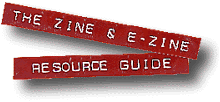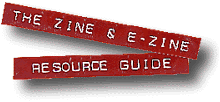Adobe Acrobat: The Killer App
of Online Publishing
by Mike Lee
 The advent of the World Wide Web was a landmark
in the history of publishing, but the Web's basic components
don't handle many of the subtleties of publishing very well.
Many elements you may want to present online cannot be squeezed
into the straitjacket of HTML, GIFs, and JPEGs. A Web "page"
is not really equivalent to a printed page at all, and, at times,
you may want a document on your site that actually prints the
way it's supposed to. The advent of the World Wide Web was a landmark
in the history of publishing, but the Web's basic components
don't handle many of the subtleties of publishing very well.
Many elements you may want to present online cannot be squeezed
into the straitjacket of HTML, GIFs, and JPEGs. A Web "page"
is not really equivalent to a printed page at all, and, at times,
you may want a document on your site that actually prints the
way it's supposed to.
 That's the problem
my colleagues and I faced when we designed our literary Web site
in 1996. We wanted something better than pages you could only
read on your computer monitor. We wanted publications you could
actually print and take somewhere else, publications that looked
and read as much as possible like actual books—fonts included. That's the problem
my colleagues and I faced when we designed our literary Web site
in 1996. We wanted something better than pages you could only
read on your computer monitor. We wanted publications you could
actually print and take somewhere else, publications that looked
and read as much as possible like actual books—fonts included.
 Our solution? Adobe Acrobat,
the Web's Best Kept Secret. We'll get to the details below, but
here's a teaser: Acrobat packs everything—text, fonts, and
graphics—into a single file. This file can be viewed on
almost any personal computer or workstation. And it prints with
such fidelity to the original that even the IRS uses Acrobat
to distribute tax forms from its Web site. Our solution? Adobe Acrobat,
the Web's Best Kept Secret. We'll get to the details below, but
here's a teaser: Acrobat packs everything—text, fonts, and
graphics—into a single file. This file can be viewed on
almost any personal computer or workstation. And it prints with
such fidelity to the original that even the IRS uses Acrobat
to distribute tax forms from its Web site.
The "Paperless" Office
 You may have heard of Acrobat
years ago, when Adobe marketed it as a kind of groupware product—a
way to let many people work on the same information while tracking
changes by user. The original idea was that you could create
a document on one computer, then annotate or print it on another.
The same document could be passed around a company and viewed
on any machine, regardless of operating system. You may have heard of Acrobat
years ago, when Adobe marketed it as a kind of groupware product—a
way to let many people work on the same information while tracking
changes by user. The original idea was that you could create
a document on one computer, then annotate or print it on another.
The same document could be passed around a company and viewed
on any machine, regardless of operating system.
 Unlike word processor files,
Acrobat documents can travel easily from platform to platform—from
Macs to PCs to Unix and even OS/2—with no translation, no
compromises, no loss in quality. The fonts and graphics used
to create the file are packed inside it. You don't need the program
that originally created the file in order to view or print it. Unlike word processor files,
Acrobat documents can travel easily from platform to platform—from
Macs to PCs to Unix and even OS/2—with no translation, no
compromises, no loss in quality. The fonts and graphics used
to create the file are packed inside it. You don't need the program
that originally created the file in order to view or print it.
 It is, as they say, an elegant
hack. But Acrobat found few early takers, and the product languished
while the world moved on. Part of Adobe's problem was maturity:
the program had to go through a revision or two to become elegant.
Another problem was that with the first version, Adobe charged
for every "seat" or user, even if the user was just
viewing Acrobat documents. With the release of Acrobat 2, the
Reader application became free, and was suddenly bundled on virtually
every software CD-ROM. It is, as they say, an elegant
hack. But Acrobat found few early takers, and the product languished
while the world moved on. Part of Adobe's problem was maturity:
the program had to go through a revision or two to become elegant.
Another problem was that with the first version, Adobe charged
for every "seat" or user, even if the user was just
viewing Acrobat documents. With the release of Acrobat 2, the
Reader application became free, and was suddenly bundled on virtually
every software CD-ROM.
 This set the stage for that
great migration to the Web—where the need to do what Acrobat
does became apparent. This set the stage for that
great migration to the Web—where the need to do what Acrobat
does became apparent.
Outlines, Not Designs
 The Web wasn't intended for
graphic designers. It was meant to present plain text in hierarchical
fashion, like a formal outline, and to present clear links between
text in different documents—a user-friendly version of Gopher,
an earlier Internet technology. That's why the original suite
of HTML codes indicated not fonts and layout, but textual qualities:
Header 1, Header 2, Paragraph, and so on. Images, if they were
presented at all, were strictly flush left (and, if you used
the original NCSA Mosaic on a slow connection, took forever to
download and display even then). The Web wasn't intended for
graphic designers. It was meant to present plain text in hierarchical
fashion, like a formal outline, and to present clear links between
text in different documents—a user-friendly version of Gopher,
an earlier Internet technology. That's why the original suite
of HTML codes indicated not fonts and layout, but textual qualities:
Header 1, Header 2, Paragraph, and so on. Images, if they were
presented at all, were strictly flush left (and, if you used
the original NCSA Mosaic on a slow connection, took forever to
download and display even then).
 Imagine explaining to your
grandchildren the revolution that Netscape 1.0 created: Centered
graphics! It hasn't gotten much better. As visually sophisticated
as some pages look these days, under the hood it's a scene from
the film Brazil, with nested tables, single-pixel transparent
GIFs, and all manner of arcane tricks designed to present something
that approximates what you can do in five minutes with a conventional
page-layout program. Imagine explaining to your
grandchildren the revolution that Netscape 1.0 created: Centered
graphics! It hasn't gotten much better. As visually sophisticated
as some pages look these days, under the hood it's a scene from
the film Brazil, with nested tables, single-pixel transparent
GIFs, and all manner of arcane tricks designed to present something
that approximates what you can do in five minutes with a conventional
page-layout program.
 And it still doesn't print
very well. And it still doesn't print
very well.
 So what does Acrobat offer
that HTML lacks? One word: PostScript. So what does Acrobat offer
that HTML lacks? One word: PostScript.
Describing a Page
 Adobe's PostScript page description
language is what computers use to talk to most laser printers
and all imagesetters (very high-resolution output devices used
for professional output). It's the heart of desktop and professional
electronic publishing, and it set off a revolution when it was
used in the first Apple LaserWriter and Aldus PageMaker 1.0 (long
before Adobe bought Aldus). Adobe's PostScript page description
language is what computers use to talk to most laser printers
and all imagesetters (very high-resolution output devices used
for professional output). It's the heart of desktop and professional
electronic publishing, and it set off a revolution when it was
used in the first Apple LaserWriter and Aldus PageMaker 1.0 (long
before Adobe bought Aldus).
 The computer uses PostScript
to describe a page in terms of all the elements that appear on
it, including placement of graphics and spacing of fonts. Typically,
whatever program you're using downloads to the printer any TrueType
and PostScript fonts needs to print a given document. So whenever
you print to a PostScript printer, your computer creates a file
and downloads it to the printer, and then the printer interprets
it—the result being your printed copy. The computer uses PostScript
to describe a page in terms of all the elements that appear on
it, including placement of graphics and spacing of fonts. Typically,
whatever program you're using downloads to the printer any TrueType
and PostScript fonts needs to print a given document. So whenever
you print to a PostScript printer, your computer creates a file
and downloads it to the printer, and then the printer interprets
it—the result being your printed copy.
 Acrobat sits between the computer
and the printer. Rather than sending a PostScript file (which
is just a plain text file) to the printer, you save it on your
hard drive. This file is interpreted by Acrobat, just like a
printer would interpret the PostScript file, and instead of printed
output, you wind up with a Portable Document Format (PDF) file
which is virtually identical to what the printed page would look
like. Acrobat sits between the computer
and the printer. Rather than sending a PostScript file (which
is just a plain text file) to the printer, you save it on your
hard drive. This file is interpreted by Acrobat, just like a
printer would interpret the PostScript file, and instead of printed
output, you wind up with a Portable Document Format (PDF) file
which is virtually identical to what the printed page would look
like.
 A PDF file is self-contained
and highly compact—compression is built in for all elements—and
can travel conveniently across computer platforms and across
the Web. If you have the Acrobat Reader, mentioned earlier, that's
all you need to view and print a PDF file. Look around your CD-ROMs—it's
likely that the Acrobat Reader shipped with some product you
own, and Adobe includes it on every CD-ROM they produce. You
can also download the latest version for free from the Adobe Web site, but it's anywhere from 5 MB
to 7 MB in size, depending on which platform you choose. A PDF file is self-contained
and highly compact—compression is built in for all elements—and
can travel conveniently across computer platforms and across
the Web. If you have the Acrobat Reader, mentioned earlier, that's
all you need to view and print a PDF file. Look around your CD-ROMs—it's
likely that the Acrobat Reader shipped with some product you
own, and Adobe includes it on every CD-ROM they produce. You
can also download the latest version for free from the Adobe Web site, but it's anywhere from 5 MB
to 7 MB in size, depending on which platform you choose.
 The Acrobat PDF file can look
as good as anything you can design in your layout program, because
that's where you create it. Think of it: PageMaker or QuarkXPress
on the Web! That's the promise that Acrobat offers and delivers.
For myself and my designer colleagues, Acrobat is the killer
app of online publishing. The Acrobat PDF file can look
as good as anything you can design in your layout program, because
that's where you create it. Think of it: PageMaker or QuarkXPress
on the Web! That's the promise that Acrobat offers and delivers.
For myself and my designer colleagues, Acrobat is the killer
app of online publishing.
Production Cycles
 Let's walk through a typical
production cycle, which, in our case, is presenting a short story
on our Web site. Many of the steps are the same as conventional
publishing: We edit the piece, commission an illustration, scan
it into Photoshop if necessary, and create title graphics and
typography in FreeHand. From there, our work branches in two
parallel directions: separate versions in HTML and Acrobat, one
to be read online, the other to be downloaded from our site and
printed. Let's walk through a typical
production cycle, which, in our case, is presenting a short story
on our Web site. Many of the steps are the same as conventional
publishing: We edit the piece, commission an illustration, scan
it into Photoshop if necessary, and create title graphics and
typography in FreeHand. From there, our work branches in two
parallel directions: separate versions in HTML and Acrobat, one
to be read online, the other to be downloaded from our site and
printed.
 The Acrobat version is designed
in PageMaker. To provide the appearance of a book, we have a
basic two-column horizontal layout, similar to the effect of
photocopying an open spread (or, for that matter, holding a book
open in your lap). We fuss over the typography—fonts, sizes
and leading—the same as we would for conventional publishing.
Finally, we import the cover illustration (TIFF or EPS—no
GIFs to sweat over) and fuss some more until we're satisfied. The Acrobat version is designed
in PageMaker. To provide the appearance of a book, we have a
basic two-column horizontal layout, similar to the effect of
photocopying an open spread (or, for that matter, holding a book
open in your lap). We fuss over the typography—fonts, sizes
and leading—the same as we would for conventional publishing.
Finally, we import the cover illustration (TIFF or EPS—no
GIFs to sweat over) and fuss some more until we're satisfied.
 We could, at this point, take
the PageMaker file to a commercial printer. Instead, we turn
it over to Acrobat. We could, at this point, take
the PageMaker file to a commercial printer. Instead, we turn
it over to Acrobat.
Article
continues...
return
to main
external sites open in new window
report new or dead sites here
|